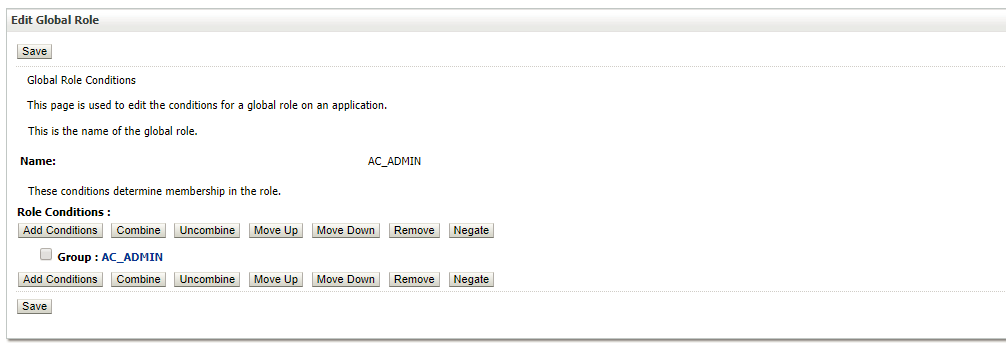WebLogic Security
Phase I
The AdminConsole security in version 1.0 will be a FORM based authentication and authorization using container based security model. The following document outline the security model configuration with Weblogic 12c
Weblogic Server provides a standard security model for securing web-application deployed in Weblogic.Weblogic comes with variety of security models for application resources. Some of the common options available are:
- DD Only: Use only roles and policies that are defined in the deployment descriptors.
- Custom Roles: Use roles that are defined in the Administration Console; use policies that are defined in the deployment descriptor.
- Custom Roles and Policies: Use only roles and policies that are defined in the Administration Console.
- Advanced: Use a custom model that you have configured on the realm's configuration page.
For AdminConsole I we will be implementing default security model with Deployment Descriptor configuration out of the box, and clients can override the security model (Roles, Policies) using Advanced (custom) security model.
Before, we dive in to the details of Security model configuration and details. Let's define some of the key concepts, that will be used in this document for reference.
RBAC is made of four elements:
- Roles - Bring Users, Groups, Policies together. Roles define what users can do with a resource.
- Users - Principal that is requesting access to a resource.
- Policies - List of rules that defines access to a resource.
- Resources - Things you want to grant access to.
Role Definition for Admin Console.
The roles defined for AdminConsole will be per service rather than per resource. Roles by service means that each service will define roles required to access that particular service. For instance, a Policy Service will define roles that will be used by Segments and Roles within that policy. The roles are not defined by resources or entities. Since segments and policy roles can not be accessed outside the context of a policy.
ACADMIN:
ACCYCLE:
Create Group in Weblogic Security Realm
- Navigate to <Domain>/Security Realms/myrealm/Users and Groups/Groups
- Click on New
- Create a new Group called AC_ADMIN (Admin Console Admin) Group
- Group created successfully….

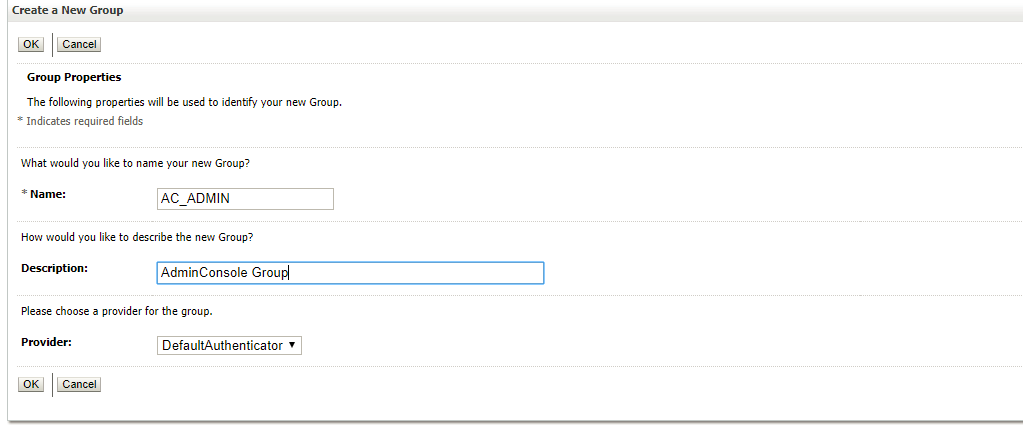
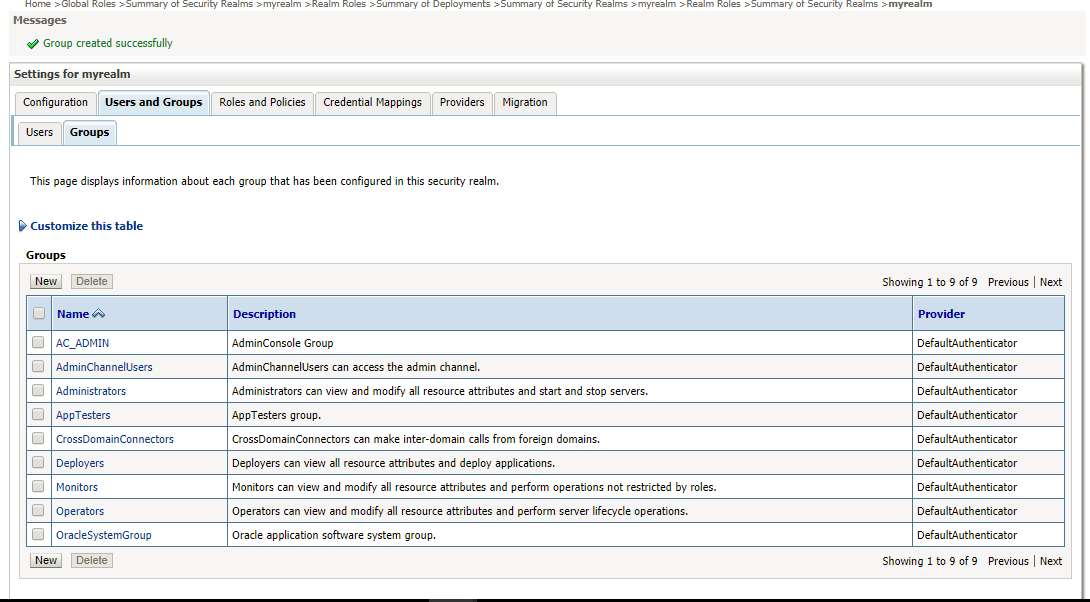
Create User in Weblogic Security Realm
- Navigate to <Domain>/Security Realms/myrealm/Users and Groups/Users.
- Click on New
- Create a new User called acadmin (AdminConsole Admin ) User
- User created successfully…
- Click on the newly created user acadmin and navigate to Groups tab.
- Add the group AC_ADMIN from available groups to chosen groups and SAVE.
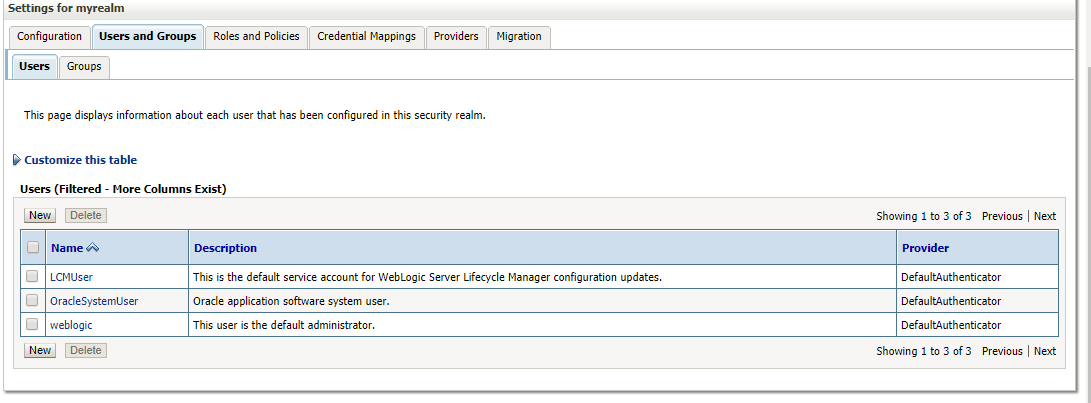
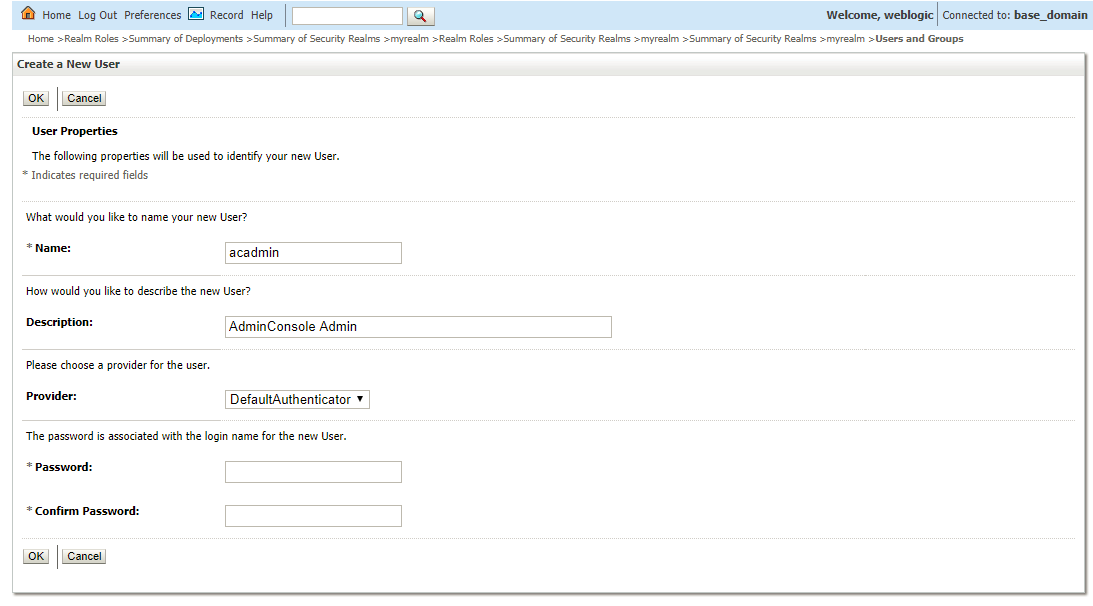
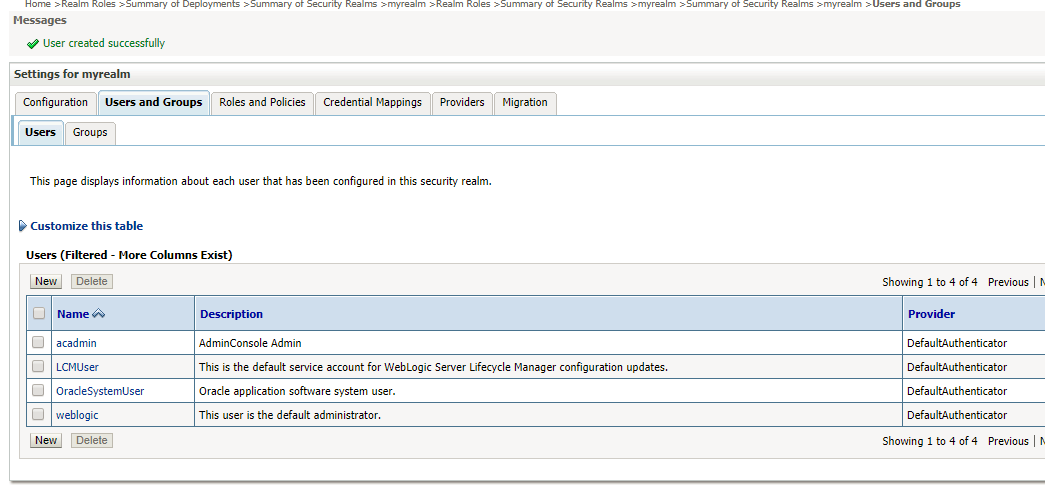
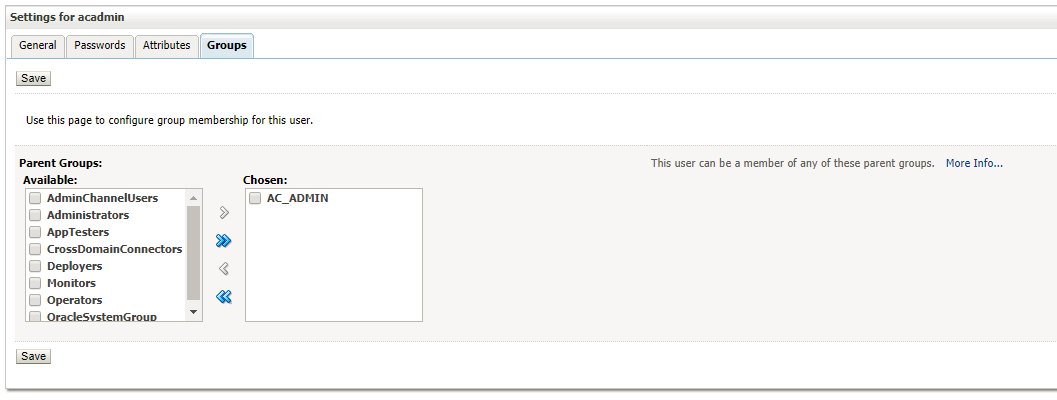
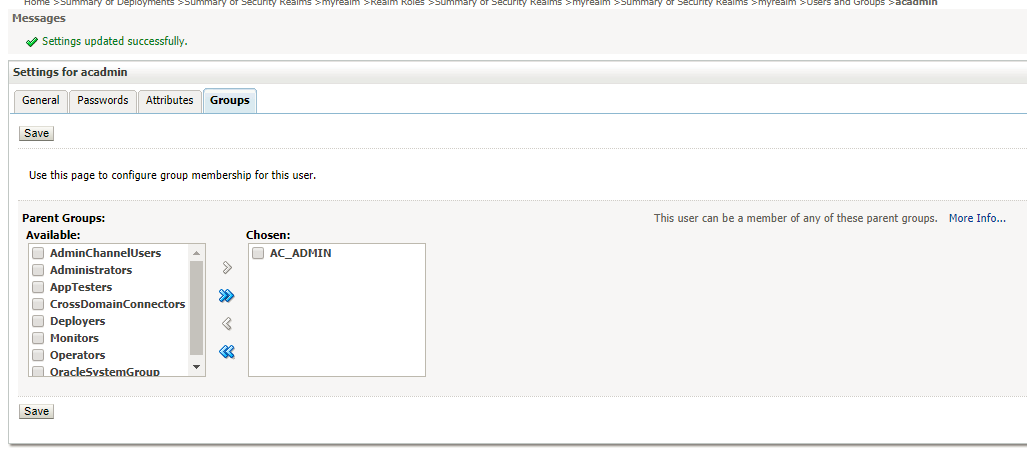
Create Global Roles in Weblogic Realm
- Navigate to <Domain>/Security Realms/myrealm/Roles and Policies/Realm Roles
- Expand Global Roles
- Click on Roles link from the roles grid.
- Global Roles page will open…
- Click New to add a new Global Role called AC_ADMIN role and click OK.
- Click on newly created role AC_ADMIN
- Add role conditions by clicking on the Add Conditions button
- Select Group from the Predicate list and click Next
- In the Group Argument Name, enter AC_ADMIN the group name and click Add button.
- Click Finish to complete the process.
- The next screen will associate AC_ADMIN group with AC_ADMIN global Role. Please note that both group name and role name are identical to depict the mapping between them. The group name and role name can be different. The role name must match the name defined in the deployment descriptor file of the application (web.xml and weblogic.xml). Group name could be any given name.
- Click SAVE to save the changes.
- Now deploy the application, once application is deployed and active restart the admin, and managed server instances for changes to take effect.
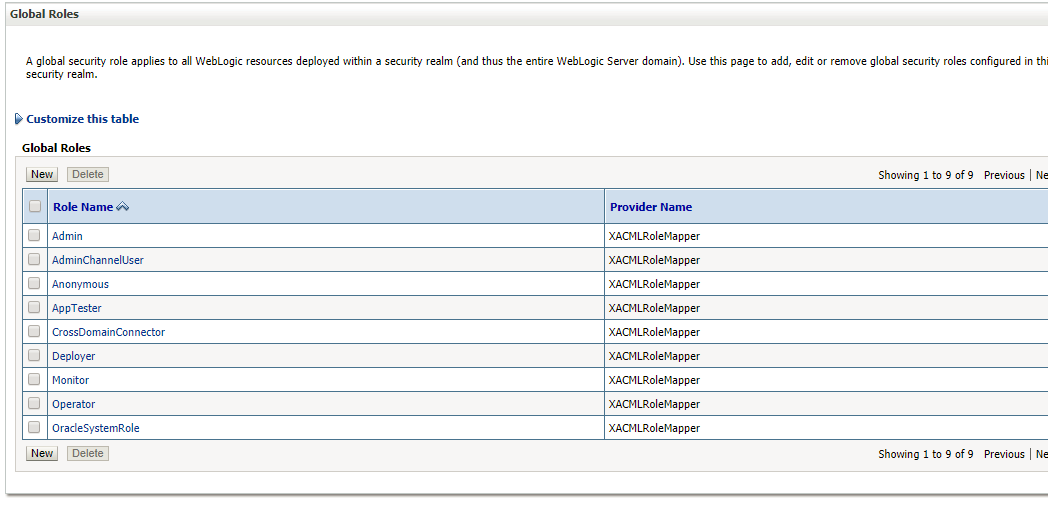
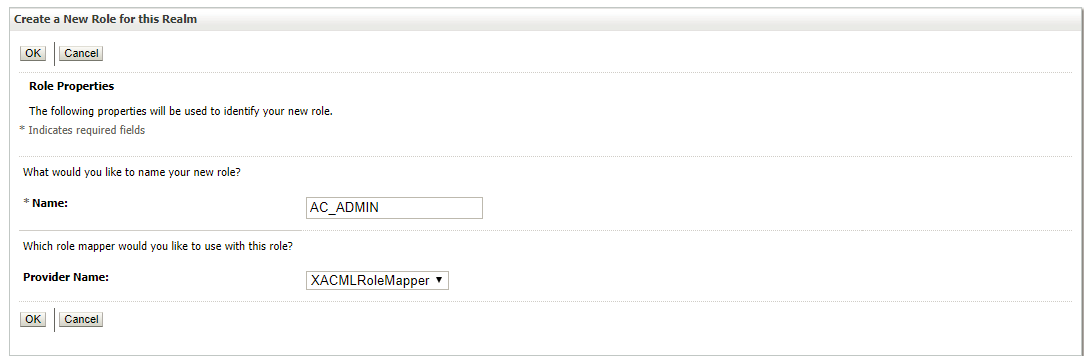
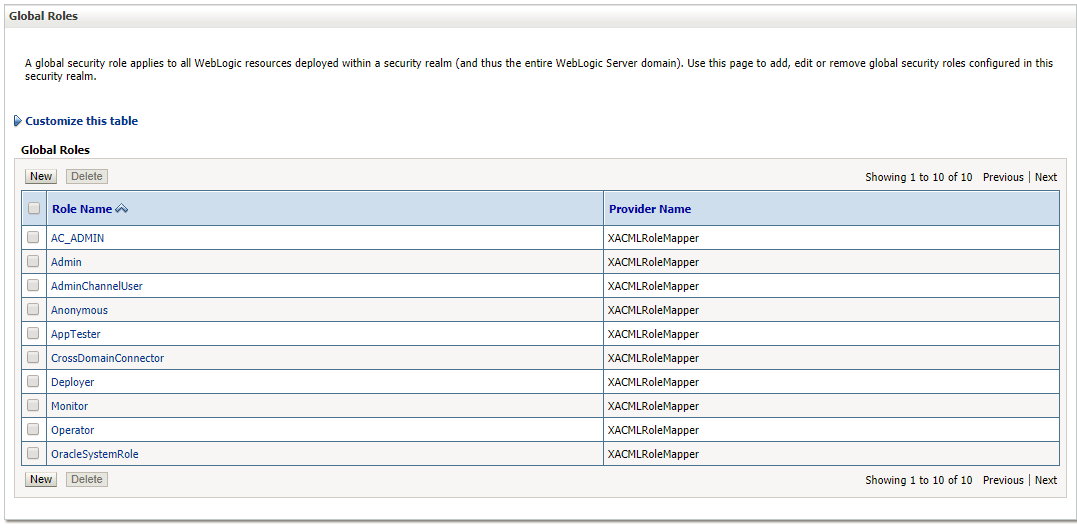
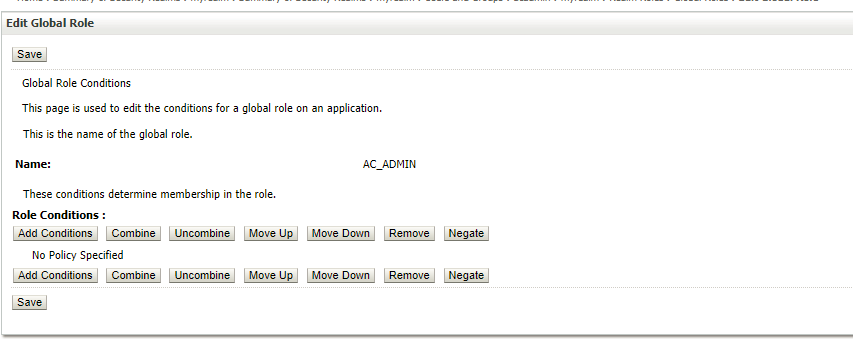
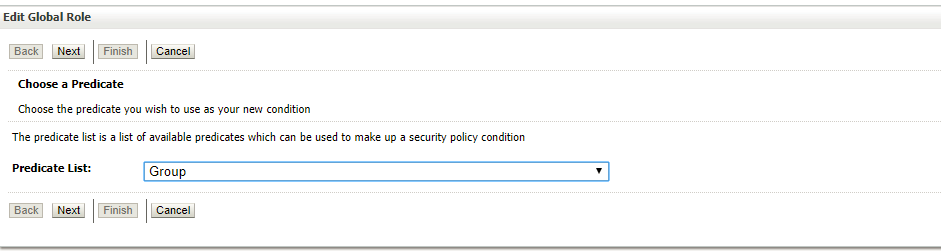
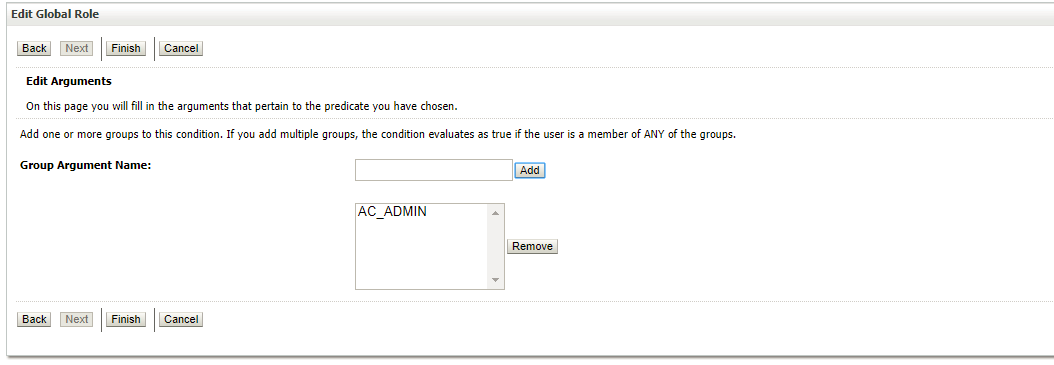 Click Click Save to save the changes.
Click Click Save to save the changes.